因为个人玩游戏、看番、看电影有着疯狂截图的习惯,并且想要永久珍藏下体验的过程,所以时常会把这些截图上传到云端。
目前这些内容我还是主要在QQ空间上传,但是,QQ空间有着一个让人不是很满意的地方,就是普通用户上传的图片都会被压缩。身为一个技术,能自己实现的东西,怎么能会去充QQ会员呢!更何况自己的这些数据在别人手上,总有种患得患失的感觉,害怕某天QQ空间的图片服务暂停了,自己多年的记忆岂不是也都灰飞烟灭?
在今天之前,我的个人博客其实已经包含了图片/视频上传的功能,只是每次上传都要一张一张上传。然后可以预先设置名字和描述(当然也可以上传结束再设置)。
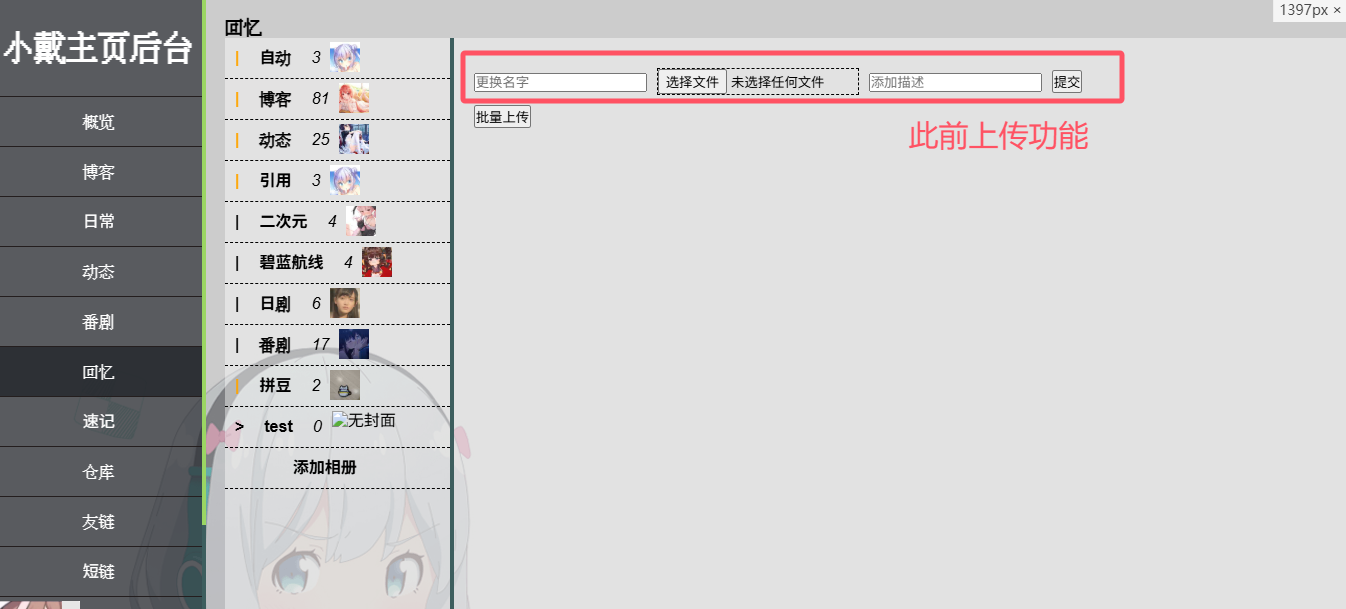
这样的功能不能说不能用,只能说偶尔上传一两张图片还有点用。每次都要精挑细选哪些需要上传,然后还要本地打开这张图片,人眼辨别这张图片是否之前上传过了,就很麻烦。从而导致了一个结果,每次新奇体验后的截图,想要上传到个人博客的兴趣不是很高,缺乏了动力。所以也是时候来支持一下批量上传功能了。
基本的需求就是:
1. 能够批量上传图片/视频
2. 批量上传的图片/视频要支持预览
3. 批量上传结束后,要得到每张图片的上传结果,并且直观的展示出来
4. 对于那些上传失败的图片/视频,支持重新上传
未来的优化项:
1. 支持大图预览图片/视频
2. 可以删除掉上传队列的部分图片/视频
因为博客已经有了文件上传图床的封装接口,所以本文在 已有上传单图接口的基础上进行编写。
后端实现
因为要记录每个图片的上传状态,所以对于返回的结果,需要记录下该图片是否上传成功,然后每个图片需要编配编号,来唯一对应每个上传的文件,以供前端同步状态。
返回实体类见下方代码。其中index即为当前文件的唯一编码;code表示上传的状态,如果是0表示上传成功,-1表示失败;msg是状态补充码(可以理解为失败的具体原因码),当失败时,可能还有细分原因,比如我这边的图片存储策略可能的原因有 -1 本地存储失败 -2 本地读取失败 -3 存储数据库失败 -4 其他情况。
package top.dreamcenter.dreamcenter.ret;
import lombok.AllArgsConstructor;
import lombok.Data;
import lombok.NoArgsConstructor;
/**
* 基础信息
*/
@Data
@AllArgsConstructor
@NoArgsConstructor
public class InfoResult {
private String index;
/**
* 状态
*/
private Integer code;
/**
* 消息
*/
private String msg;
/**
* 成功
* @return code返回0, 无msg
*/
public static InfoResult success(String index) {
return new InfoResult(index,0, null);
}
/**
* 失败
* @param msg 失败原因
* @return
*/
public static InfoResult fail(String index, Object msg) {
return new InfoResult(index, -1, msg.toString());
}
}
对于我这边现有的单文件上传接口是 public DogeResult uploadFile(MultipartFile file, Image image),参数file即为要上传的图片,参数2表示额外要修改的图片信息,如文件名称、描述等。所以服务端这边,本质上要做的操作就是,对每个文件单独调用该接口,如果有异常就捕获,并且记录异常原因,最终封装返回即可。
下方函数即为我封装的批量上传接口,其中idList表示的是files文件列表每个文件对应的唯一编码顺序序列,毕竟MultipartFile[]数组并不存储这个唯一编码,只能自己额外补充传递,当然一开始也想到用文件名称添加前缀来解决,但是最终感觉还是不合适,因为我们要的只是纯粹的文件上传功能,不能偏离原始诉求。对于每个文件,如果有统一修改的文件名,则修改显示名字为统一名字,如果没有,显示名字为文件原始名字。在最终返回的结果中,判断是否都成功,都成功,返回状态码200,失败返回-1,但是无论成功还是失败,都要返回本批次处理的结果。
public RetResult<List<InfoResult>> batchUpload(MultipartFile[] files , Image image, String idList) {
List<InfoResult> infoResultList = new ArrayList<>();
int errCount = files.length;
String[] idArr = idList.split(",");
if (idArr.length != files.length) {
return new RetResult<>(ResultCode.FAIL_CODE, "上传队列不匹配!", infoResultList);
}
for (int i = 0; i < files.length; i++) {
MultipartFile current = files[i];
String idIndex = idArr[i];
System.out.println(current.getOriginalFilename());
try {
// 设置名称
if(image.getName().trim().equals("")) {
image.setName(current.getOriginalFilename());
}
// 上传
DogeResult dogeResult = uploadFile(current, image);
Integer errno = dogeResult.getErrno();
// 成功
if (errno == 0) {
infoResultList.add(InfoResult.success(idIndex));
errCount--;
}
// 失败
else {
infoResultList.add(InfoResult.fail(idIndex, errno));
}
} catch (Exception e) {
// 异常,属于失败情况
infoResultList.add(InfoResult.fail(idIndex, e.getMessage()));
}
}
if (errCount == 0) return RetResult.success(infoResultList);
return new RetResult<>(ResultCode.FAIL_CODE, "存在失败上传", infoResultList);
}对于controller层,简单返回调用即可。
@PostMapping("/batchUpload")
public RetResult<List<InfoResult>> batchUpload(@RequestPart MultipartFile[] files , Image image, String idList) {
return imageService.batchUpload(files, image, idList);
}前端实现
在本次批量上传中,逻辑比较复杂的反而是前端页面。在早先的博客设计上,缺乏了组件化思想建设,而最近才开始一点一点的封装组件。我这边前端使用的是Vue。
目前该模块用了两个封装组件,一个左右布局组件,一个是消息提示组件。布局组件如下图所示的左边灰色区域,右边黑色区,当变成移动端时,右边栏自动切换到下边。当然本文重点不是讲述这个布局如何实现,而是批量上传如何实现,所以这部分不多赘述,只是批量上传在此组件基础上搭建的,组件名称 screenShow 。

我们依然见上图,整体的功能区域还是很简单的,左边展示即将上传的图片,右边则是额外操作面板。先直接贴批量上传的源码部分。(貌似vue代码没有成功染色![[[疑惑]]](/emoji/yh.jpg) 凑活着看吧)
凑活着看吧)
<template>
<div>
<ScreenShow>
<div slot="left" class="leftBatch">
<input ref="files" type="file" multiple="multiple" @change="showFiles"/>
<div class="albumView">
<div v-for="item in fileList" :key="item.id" class="item">
<img :src="item.src" width="100" height="100">
<p v-if="item.uploadRes == ''" class="uploadRes resEmpty">{{ item.uploadRes }}</p>
<p v-else-if="item.uploadRes == '成功'" class="uploadRes resSuccess">{{ item.uploadRes }}</p>
<p v-else class="uploadRes resFail">{{ item.uploadRes }}</p>
<p class="fileName">{{ item.raw.name }}</p>
</div>
</div>
</div>
<div slot="right" class="rightBatch">
<div class="closeImg" @click="closeBatchUpload">x</div>
<label name="newFileName">新文件名</label>
<br/>
<input type="text" id="newFileName" v-model="tempName"/>
<br/>
<label name="describe">描述</label>
<br/>
<input type="text" id="describe" v-model="describe"/>
<br/><br/>
<button @click="uploadAllFiles">上传</button>
</div>
</ScreenShow>
<Message @closeMessage="closeMessage" v-if="showMsg">
<p>{{ msgContent }}</p>
</Message>
</div>
</template>
<script>
import axios from 'axios'
import screenShow from '../components/frame/screenShow'
import message from '../components/message.vue'
export default {
data () {
return {
tempName: '',
describe: '',
fileList: [],
msgContent: '',
showMsg: false
}
},
props: ['aid'],
components: {
ScreenShow: screenShow,
Message: message
},
methods: {
showFiles (event) {
var that = this
that.fileList = []
var files = event.target.files
for (let i = 0; i < files.length; i++) {
const file = files[i]
var reader = new FileReader()
reader.readAsDataURL(file)
reader.onload = function (e) {
that.fileList.push({
id: i,
raw: file,
src: this.result,
uploadRes: ''
})
}
}
},
uploadAllFiles () {
const req = new FormData()
req.append('aid', this.aid)
req.append('name', this.tempName)
req.append('time', this.$time())
req.append('describe', this.describe)
// 将所有未成功的图片上传
var idList = []
for (let i = 0; i < this.fileList.length; i++) {
const tmp = this.fileList[i]
if (tmp.uploadRes !== '成功') {
req.append('files', tmp.raw)
idList.push(tmp.id)
}
}
req.append('idList', idList)
// 说明全部已上传,无需上传
if (idList.length === 0) {
this.msgContent = '已全部上传,无需上传'
this.showMsg = true
return
}
// 上传
axios.post('/api/image/batchUpload', req, {
headers: {
'Content-Type': 'multipart/form-data'
}
}).then(res => {
console.log(res.data)
// 染色
var data = res.data.data
data.forEach(item => {
var idIndex = item.index
var code = item.code
var msg = item.msg
// 依据idIndex找到对应文件
this.fileList.forEach(file => {
if (file.id === Number.parseInt(idIndex)) {
if (code === 0) {
file.uploadRes = '成功'
} else {
file.uploadRes = msg
}
}
})
})
console.log(data)
}).catch(err => {
this.msgContent = '插入图片出现问题,请检查控制台'
this.showMsg = true
console.log(err)
})
},
closeBatchUpload () {
console.log('click close!')
this.$emit('closeBatchUpload')
},
closeMessage () {
this.showMsg = false
}
}
}
</script>
<style lang="scss" scoped>
.leftBatch{
box-sizing: border-box;
.albumView{
display: flex;
flex-direction: row;
text-align: center;
.item{
box-sizing: border-box;
width: 106px;
height: 126px;
border: 1px solid rgba(73, 73, 73, 0.185);
margin: 10px;
overflow: hidden;
padding: 2px;
position: relative;
.fileName{
overflow: hidden;
text-overflow: ellipsis;
white-space: nowrap;
font-size: 12px;
}
.uploadRes{
box-sizing: border-box;
position: absolute;
top: 0;
width: 100px;
color: rgb(71, 71, 71);
}
.resEmpty {
}
.resSuccess {
background-color: rgb(87, 228, 117);
}
.resFail {
background-color: rgb(238, 86, 81);
}
}
}
}
.rightBatch{
.closeImg{
font-size: 40px;
vertical-align: middle;
// width: 40px;
height: 40px;
border: 1px solid rgb(202, 202, 202);
color: rgb(218, 218, 218);
text-align: center;
line-height: 36px;
border-radius: 20px;
box-sizing: border-box;
margin-bottom: 20px;
&:hover{
border: 2px solid ghostwhite;
color: ghostwhite;
}
}
}
</style>
其中该批量上传组件需要一个参数aid,我在props中定义了aid变量,表示的是图片所属专辑,因为我的每个图片都有其所属的专辑,在这里进行了设置,表示其归属于哪个相册。对于数据fileList即为某个图片的基础数据,封装结构为:
{
id: i,
raw: file,
src: this.result,
uploadRes: ''
}这个id即为图片唯一编码,后续的状态更新全部依托于该参数;raw即为图片原始对象;src表示即将显示的图片资源,用base64表示;uploadRes表示上传状态,默认为空字符串,表示待上传,如果上传成功,需要更新为“成功”,失败则返回对应的子错误码。图片的预览数据装载使用FileReader类,当装载成功后才加入到集合中。当我们选择了图片并且确认后,就会触发装载渲染图片函数showFiles。效果如下图所示。
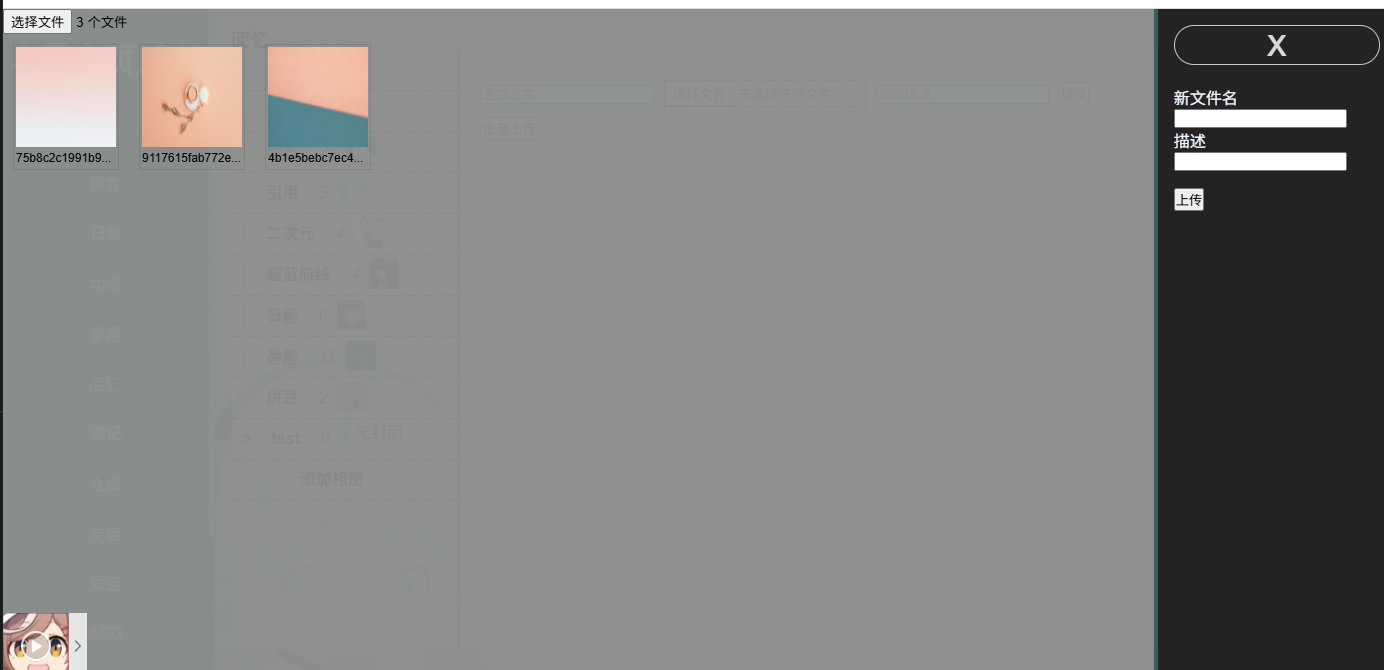
上传函数uploadAllFiles,需要自己封装一个FormData,当调用后端上传接口成功后,则开始进行染色(重渲染组件),唯一对于编号后,更新该图片的状态。上传结束后效果如下图所示。我后端控制了第一张图返回异常,发现全部染色成功了。
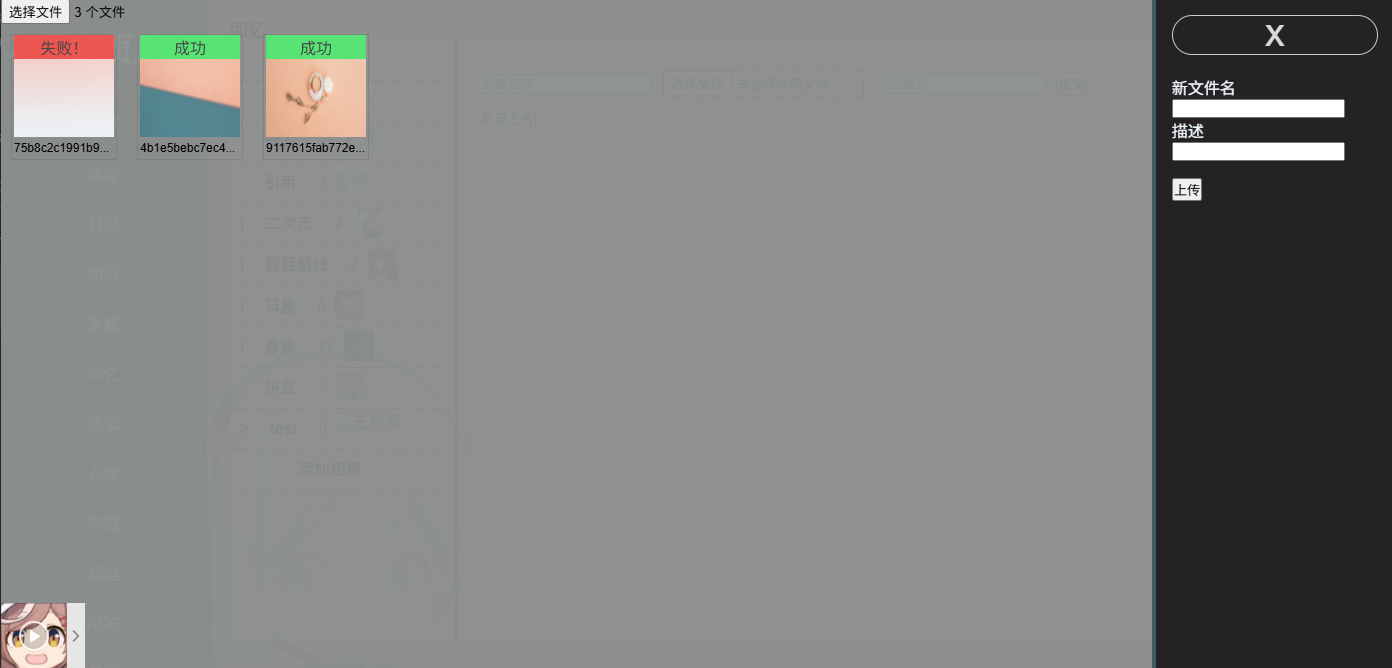
后续仍然可以再次点击上传,重新上传也只会上传非成功的图片,我后端去除了异常抛出语句后,最终上传效果如下!
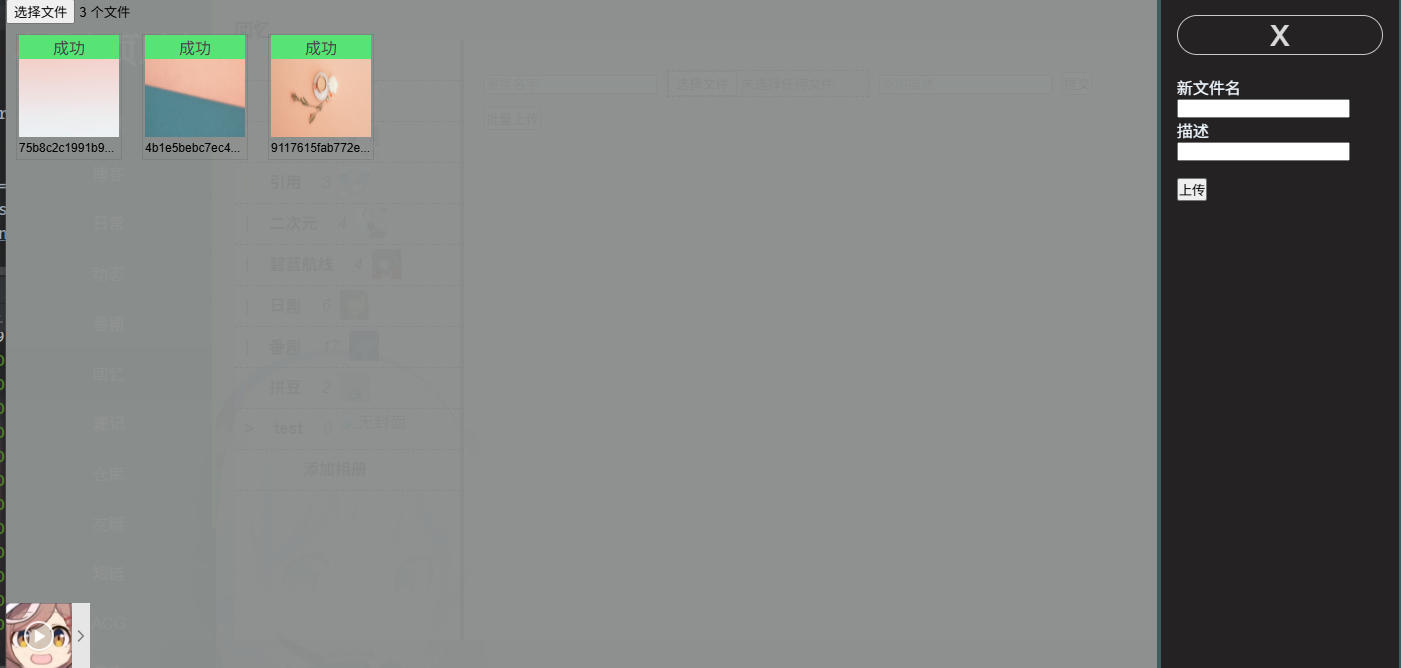
可见非常的完美,后续如果想要继续上传重新选择文件即可,该页面不会立即退出。当点击右上角的关闭按钮后,重新渲染列表,即可在该专辑下成功预览到图片啦!
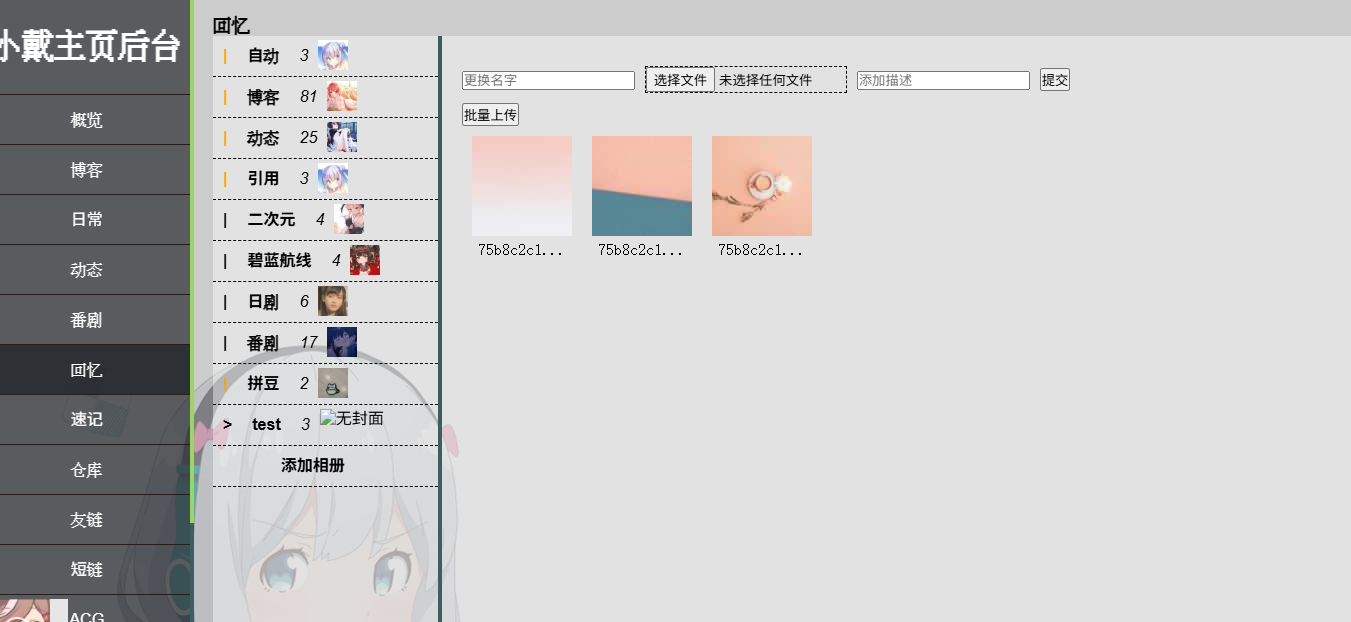
整体其实并没有什么技术难点,原来真正阻碍我的,不是技术,而是对新需求的接受阻碍罢了。当我们坦然面对,冷静分析清除需求后,世上也就没有解决不了的问题啦!
鸡汤灌完,结束!
![[[爽啊]]](/emoji/sa.jpg)
应该不算水文吧QAQ